 |
 |
- When you use Chrome to download files, you cannot check its download progress. We recommend using "Firefox Browser" for downloading purposes. Install the app from Google Play. You also need to install "Himawari Reader" to view files.
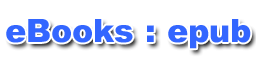 |
 |
Himawari Reader |
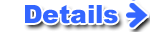 |
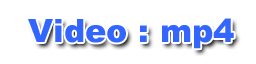 |
 |
Gallery |
| Installed |
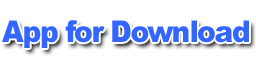 |
 |
Mozilla Firefox |
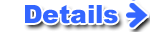 |
Note:
- The following procedure is based on Google Nexus 7. Please refer to the manual of your device for details.
- Himawari Reader will push Japanese advertisement. It also will limit the number of files to three. Please purchase the full version if you would like to download more files.
|
 |
- Sign in to your account with Firefox and go to "My Downloadable Products."
- Then click the link of the file you want to download.
- The download will start after you click the link. You can check its download progress by showing the notification area.
|
|
|
 |
- After downloading is completed, tap the file name in the notification area. Then tap "Himawari Reader" on the selection.
- When you tap mp4 video files, the device will switch the screen to the video player.
|
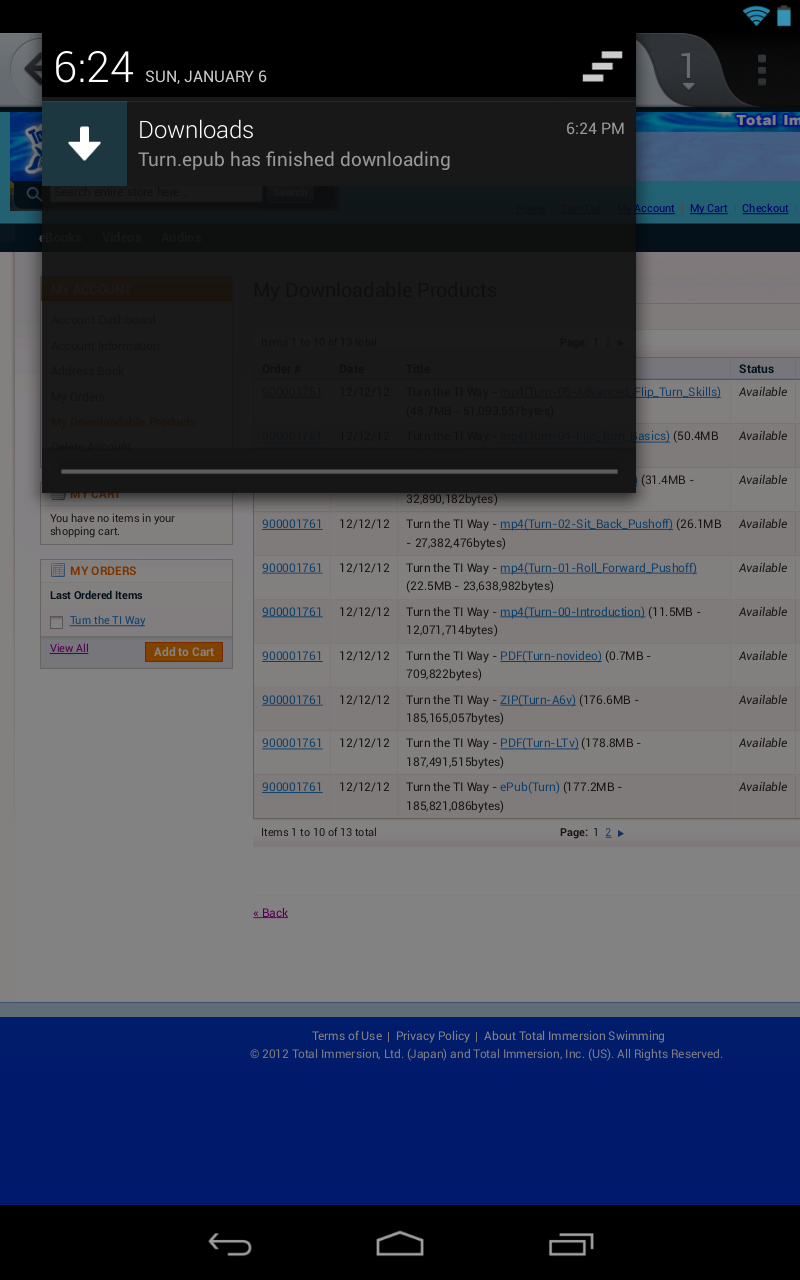 |
 |
Downloading epub files |
|
Downloading mp4 files |
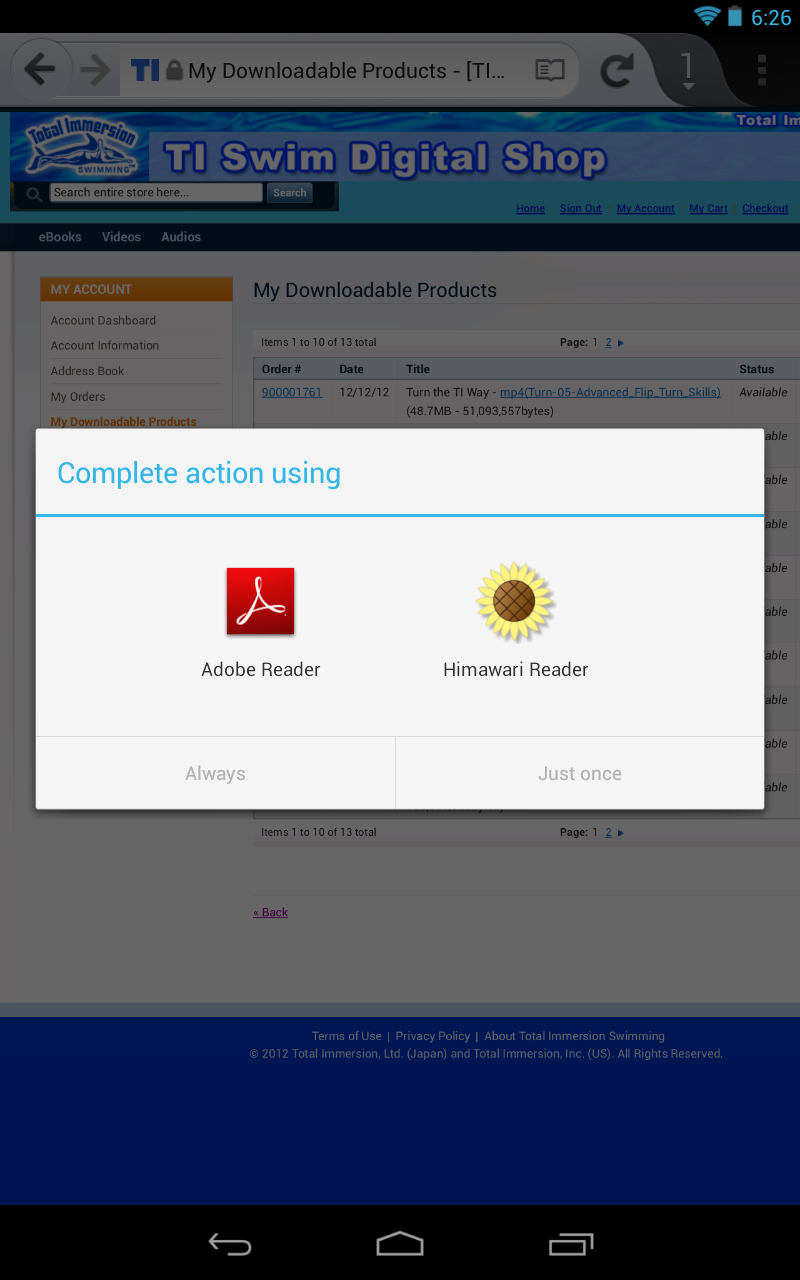 |
|
 |
|
 |
- Himawari Reader will show the cover of the downloaded file.
- When you tap embedded videos, the screen will be switched to the video player.
|
|
|
- When you tap the return icon, the list of files will be shown with thumbnails.
|
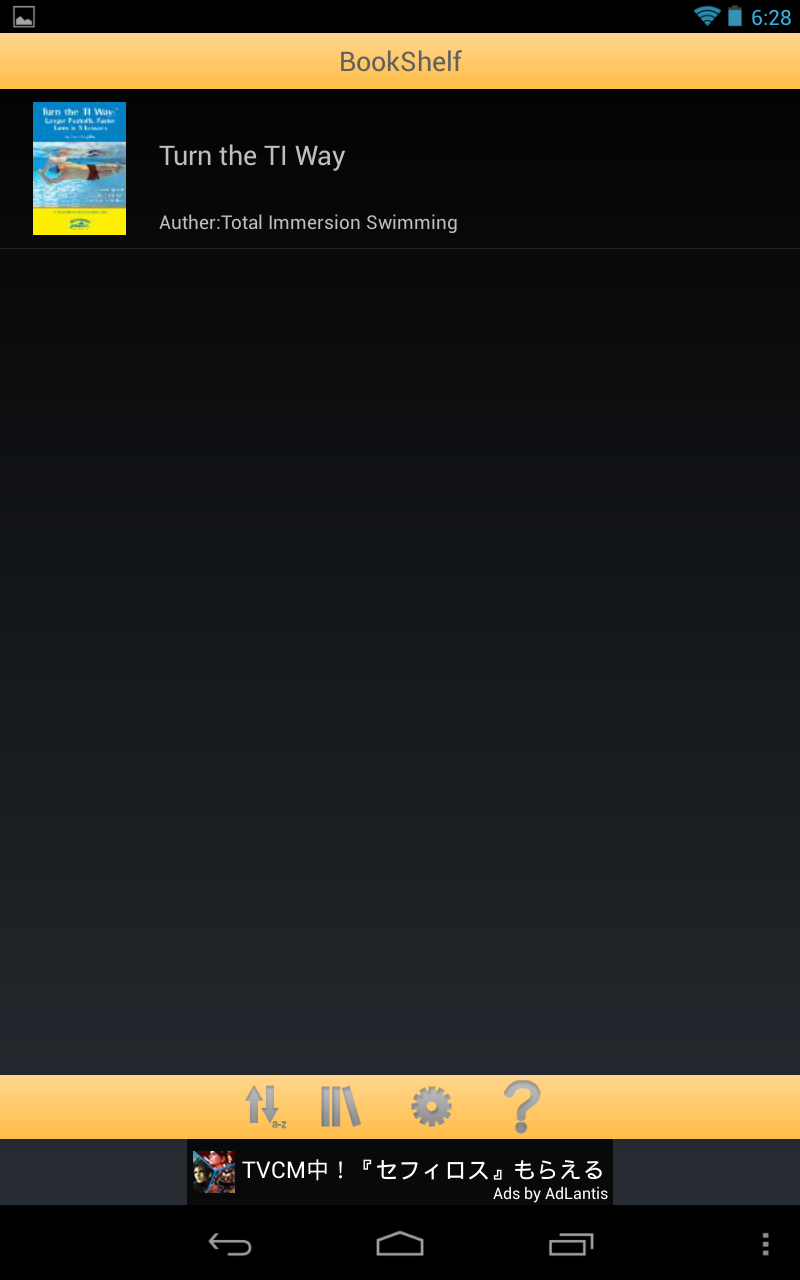 |
|
|
|
